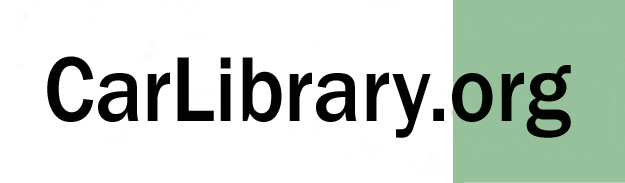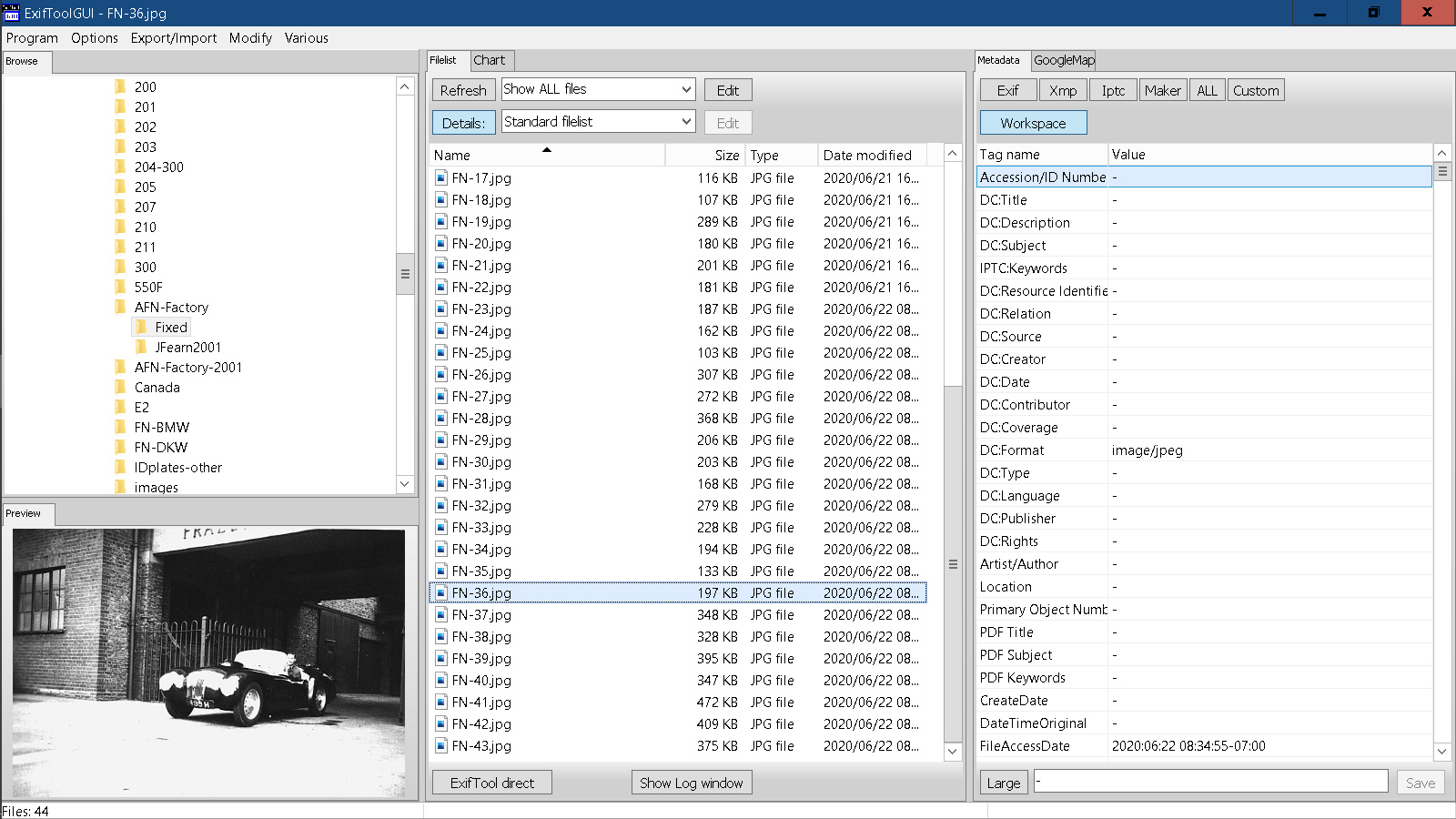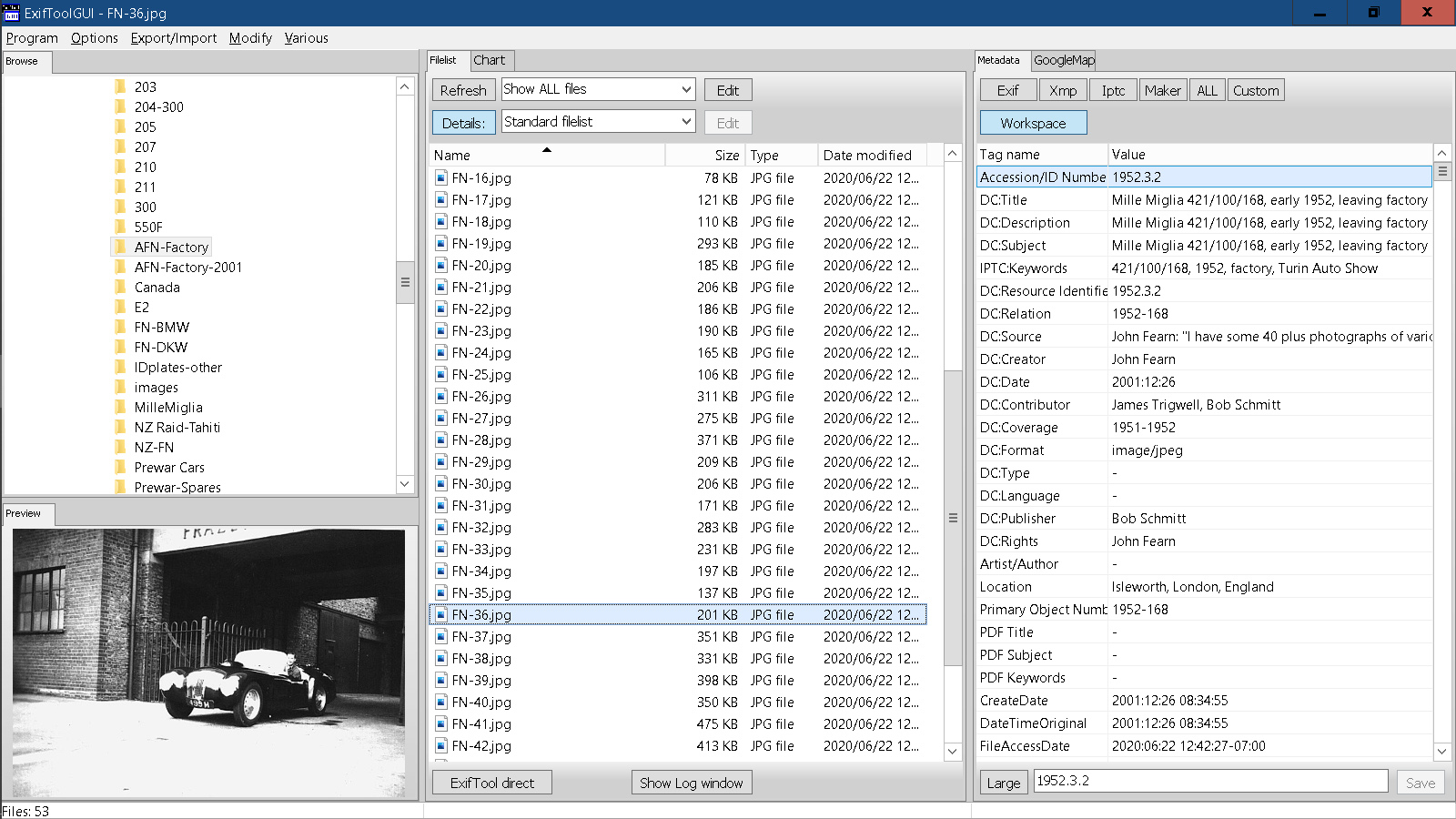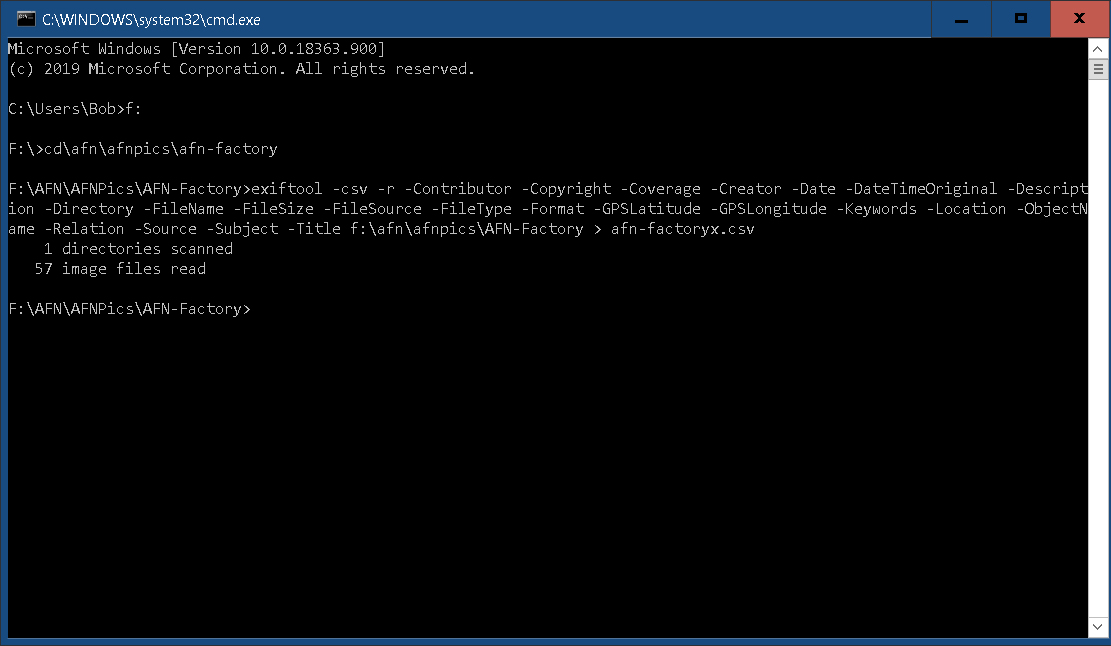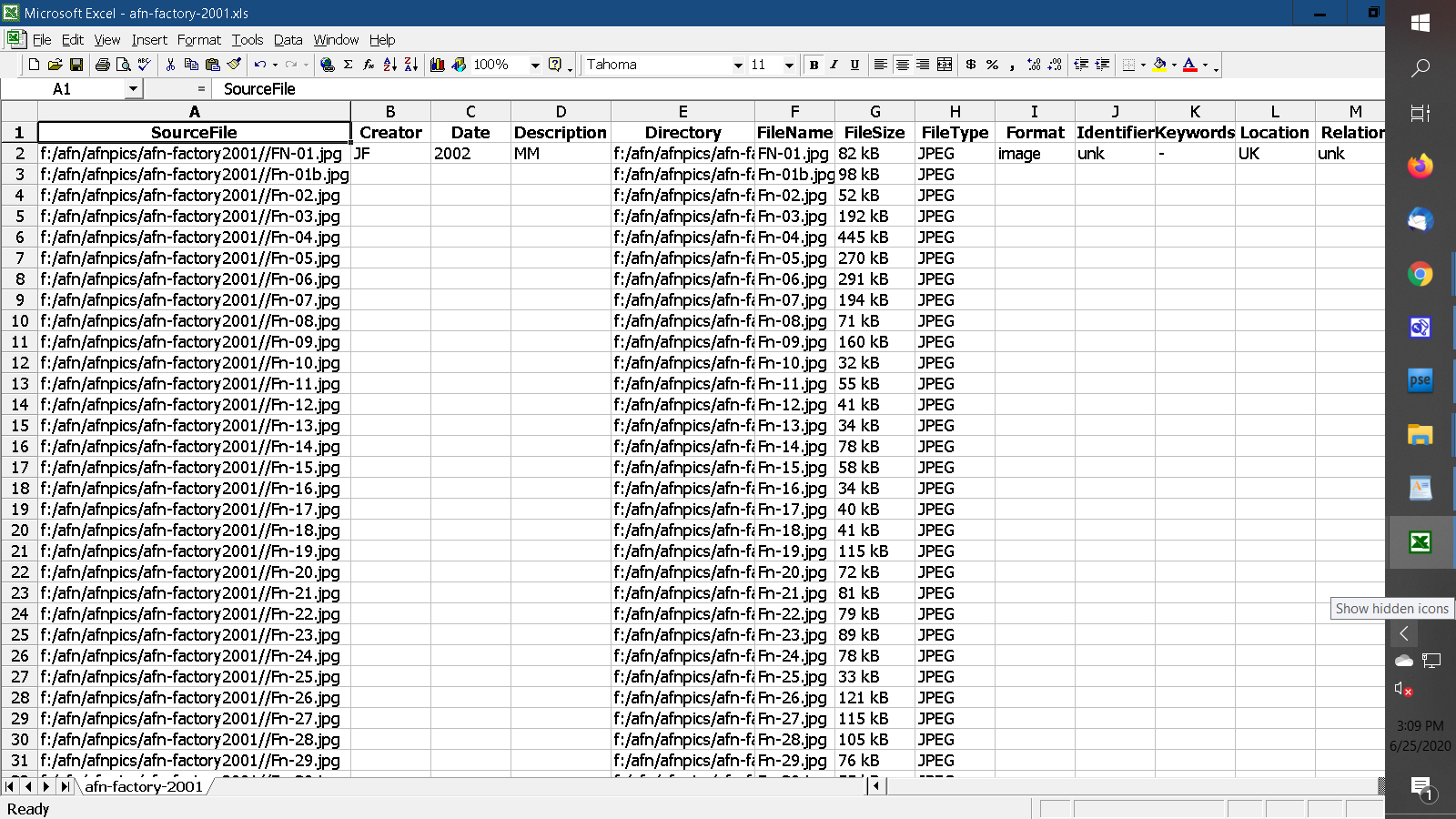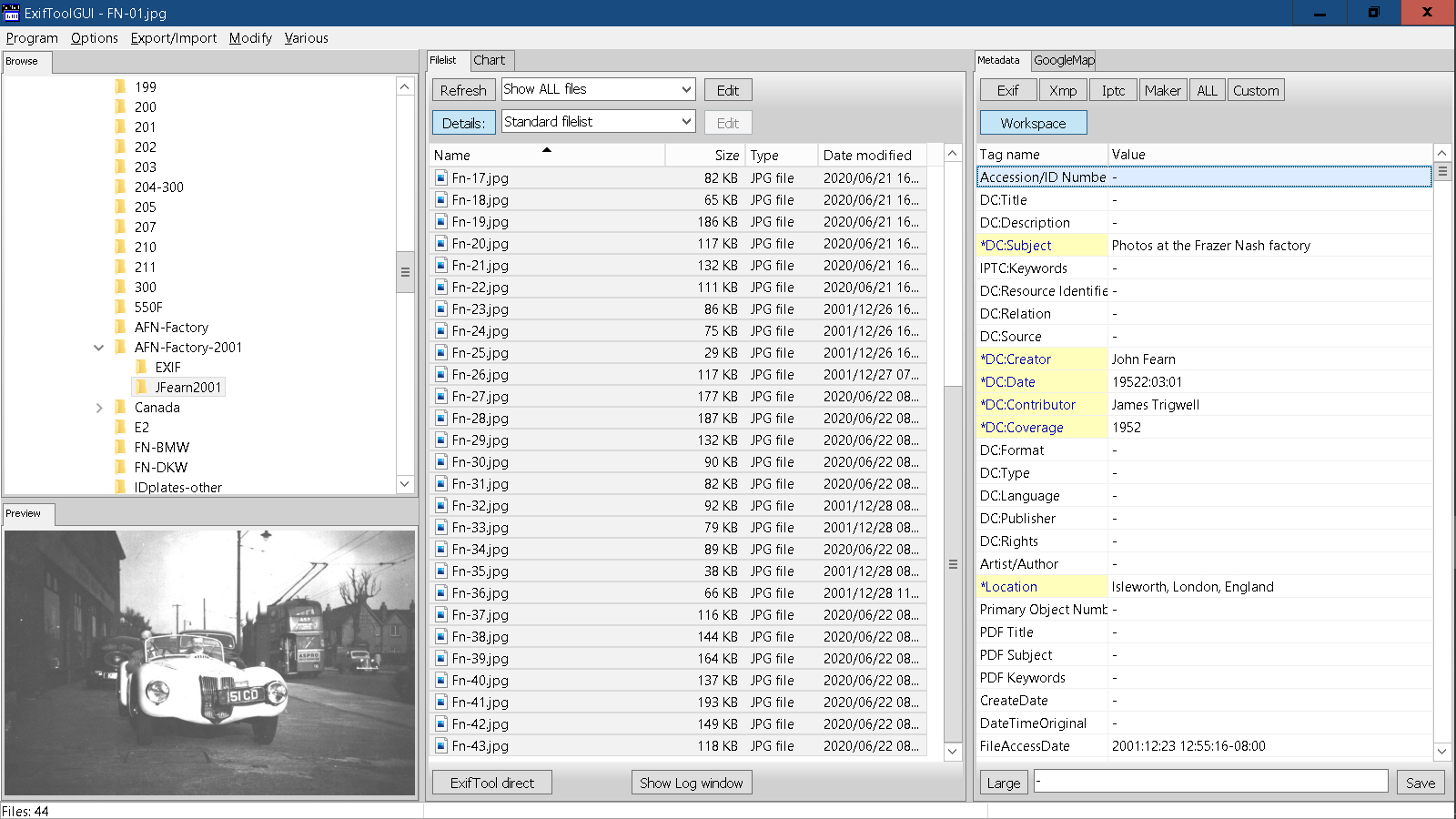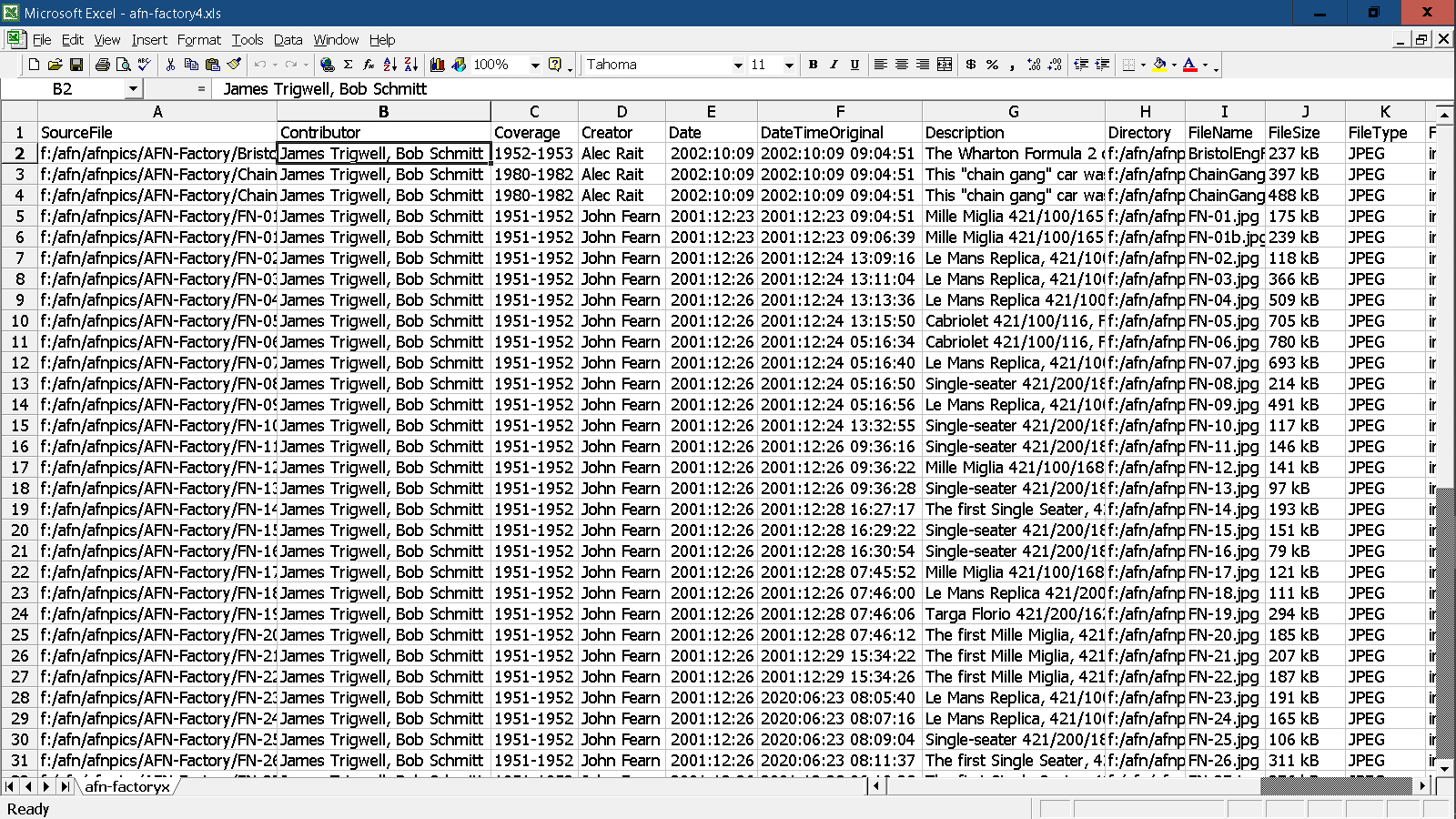CarLibrary.org - Metadata Demonstration
July 14, 2020
|
This webpage uses "before" and "after" photos taken at the Frazer Nash factory in 1952 to show that metadata can be embedded in these photos to preserve date, location, car ID and other data for historical purposes and to ease creation of traditional inventories, Collections Management Systems (CMS) and digital archives. The open-source ExifTool software and the open-source add-on program, the ExifToolGUI (Graphical User Interface) are used to improve the identification - and eventual classification - of these digital photos. The steps are the same for documents scanned to image formats and PDF files. "Embedded metadata" is the goal. What is Embedded Metadata? Definition: Metadata, embedded Embedded metadata is a component of a digital file that exists alongside the content (usually binary data) within the file, making the digital file self-describing. In the realm of still images, embedded metadata may conform to specifications like the following: Exif, IPTC Metadata, TIFF Header and XMP. Other elements or chunks found in non-still-image file formats play similar roles. Resource: Sue Chastain article on metadata in graphic images - http://graphicssoft.about.com/od/glossary/f/metadata.htm Information from the Metadata Working Group - http://www.metadataworkinggroup.org Software Metadata can be added to photos in many photo editing programs, such as Photoshop. This webpage describes using the open-source program, the ExifTool. The ExifTool can be used:
Although the ExifTool must be used from Windows (or Linux) through the "command line", which may be daunting for users accustomed to a Windows or Mac graphical interface, its power to create archive/collections inventories - and files with useful embedded metadata - should justify the effort necessary to master its use. A separate CarLibrary.org webpage explains the ExifTool and the ExifToolGUI in great detail, including instructions for downloading and installing the ExifTool: CarLibrary.org/CarLibrary-Metadata.htm#ExifTool There is an older introductory video guide on YouTube for the downloading, setup and basic operations of the ExifTool and ExifToolGUI (also: http://youtu.be/CB6F19zRqSw). Another older video on YouTube explains the steps for reading the metadata to an Excel file from a directory with hundreds of photos. adding metadata in the Excel file and then writing it back to the same group of 650+ photos (also: http://youtu.be/T4gTQEwUwwY). Phil Harvey's ExifTool website also has a link to download the ExifToolGUI. Highly recommended if you wish to avoid the command prompt! The Demo Files This is one of 53 photos sent to the FrazerNash-USA website in 2009:
These photos, with 9 others later sent by Alec Rait, were put on a webpage of the FrazerNash-USA.com website: http://frazernash-usa.com/AFN-Factory-orig.htm The right panel of this screenshot of the ExifToolGUI shows the metadata categories are mostly empty:
This is the same photo after image editing and adding metadata:
The right panel of this ExifToolGUI screenshot shows the metadata categories are filled:
To see the status of metadata in the AFN factory photos, this was done: 1. Press the "Windows" key and "R". This returns the Windows command prompt. 2. Change to the directory where the photos are located: "f:/afn/afnpics/AFN-Factory" 3. Then run this at the command prompt:
This is the screen after running the ExifTool command:
This is the resulting CSV file, opened in Excel:
This shows there is very little metadata any file. 5. Because the files have the same data in common, selected metadata was added directly to multiple files with the ExifToolGUI For example, John Fearn was the photographer. The location of the A.F.N. factory was London Road, Isleworth, England. James Trigwell, author of "The Post-War Frazer Nash" provided the "captions" - title, description, subject - for each photo. This screen image shows all files selected with such metadata ready to add:
6. The ExifToolGUI was further used to fill in missing metadata. If several files required identical data to be added, those files were highlighted and such data was added. 7. Embedded metadata can be verbose! In the photos sent by John Fearn, this was added to the DC:Source category:
This embedded data is 96 words and 527 characters! 8. To conform to "best museum practice", an accession number was easily added as a column in the Excel table (as above) as "Identifier" (unique ID). A basic Excel function will create a series of numbers, such as 1951.3.1, 1952.3.2, etc. thus avoiding tedious individual additions. 9. An Excel "input" file was created to update two columns (categories) of metadata: "Identifier" and "Date", to match the "DateTimeOriginal". 10. The Excel files was "saved as" a CSV file and then used to update all images. 11. The ExifTool command to write this updated metadata to the files in the folder was: exiftool -csv=afn-factory-input.csv-ext jpg f:/afn/afnpics/afn-factory/ 12.This is the spreadsheet that shows the full extent of the metadata:
A.F.N. Ltd Factory Photos, 1952
ExifTool and ExifToolGUI:
Summary and Recommendations
1. The ExifTool can be VERY useful because it can add and/or replace specific metadata in images
(and other file types) with new data from a CSV file (a standard file type exported from
Excel) . 2. The
ExifTool and ExifToolGUI are a powerful combination to improve
embedded metadata of digital images. I use these tools for my
collections, to make archives with the Greenstone digital
library software 3. Although there are standards for metadata categories (EXIF, XMP, IPTC) and "authorities" for certain metadata (person names, places, cultural objects), no standards have been found specific to vehicles - manufacturers, divisions, models, etc. 4. The factory images were improved using Adobe Photoshop Elements. James Trigwell also enhanced the original photos more skillfully using these steps. 5. Although the metadata can be usefully collected in a Excel/CSV file and an Excel file is an inventory of these digital assets, importing the Excel data to a database provides a more secure home for the data. The metadata of these factory photos was further imported from Excel to the open-source LibreOffice Base, as a "Table". Forms for searching and reporting from Base can also be made. However, if the archive/collection assets include physical media - prints, slides, negatives - a dedicated database for photos should be considered, Suggestions welcome! Therefore:
Email me with any comments, suggestions or questions: Bob Schmitt, rgschmitt@gmail.com |