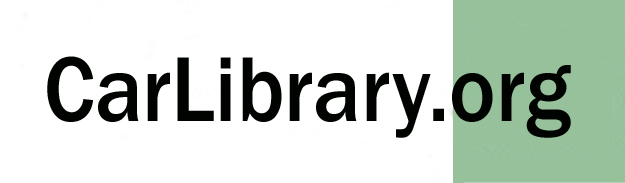CarLibrary.org - Summary and Recommendations
|
July 21, 2016 Inventory Basics A spreadsheet (Microsoft's Excel, LibreOffice Calc, etc.) is an excellent, but basic, method of recording a collection inventory. For many collectors, a spreadsheet will satisfy immediate needs. However, some collectors will need a more capable inventory system and may decide to use database software (File Make Pro, Microsoft's Access). A collector should expect a straight-forward import from a spreadsheet to a database program. Any program that does not offer ready import and export to standard file format should be rejected. Commercial and open-source software systems designed specifically for museums and collections - Collections Management Systems (CMS) - should also allow a direct data import. However, the "data" in well-designed spreadsheet can be enhanced and recognized as "metadata" for each collection item before an import. Whether used only as a spreadsheet, exported to a database or later used for its metadata, spreadsheet data can be recycled. This will eliminate the need for new data entry and perhaps postpone decisions on alternatives to the basic inventories on spreadsheets. Data can normally be imported into a spreadsheet, database or CMS from an older or different database program, such as dBase, FoxPro or File Maker Pro, etc., Data can also be exported into a file type compatible (usually Comma Separated Values - "CSV") with the spreadsheet of choice. However, a spreadsheet should be "well-designed". In brief, each item (for example, a car, a car part, book or photograph) must be on a single a spreadsheet row. Do not leave blank rows. Each characteristic, "Make", "Model", "Year", etc. should be a separate column heading. In database terminology, each row is a "record" and each column heading is a "field". Each type of asset - cars, books, photos, owner records - should be listed in a separate a spreadsheet file. An "Accession Number" should be assigned to each record, usually in the first column. Wikipedia explains this: "In libraries and museums and other archives, an accession number or catalogue number is a unique, usually sequential, number given to each new item acquired, as it is catalogued." Recognize and assign metadata ("data about data") to the records in Dublin Core categories (the widely recognized standard set of metadata categories. Note there are other "standard" categories for metadata - choose one! Note that a spreadsheet is a good central repository for records and their data. Spreadsheets can provide a "bonus feature" for archives with many digital files - photographs or documents. As described below, the free software program, ExifTool, will "read" an entire folder of digital files, including subfolders, to create a Comma Separated Values (CSV) file, listing each digital file with all, or specifically selected, metadata in each file. The CSV file can be opened with a spreadsheet program (Excel), then saved in a chosen format. This ExifTool "read" use has no effect on the digital files being queried. Collections/museums following "best practices" should consider creating a physical (peper) document - a "catalog sheet" - for individual (or groups of) photos and documents that will have a summary index of the physical file system or other storage. This document can be viewed as a true "archive backup" which will likely survive any evolution of a computer-based inventory that may become obsolete. A duplicate of these catalog sheets should be kept in an alternate, secure location. One technique for creating a catalog sheet would be to make this a report from a simple database system. Each item that should appear on the catalog sheet would be entered into the database as a record. Because of the summary nature of a catalog sheet, this entry would be less detail than would be on a true CMS. When the group of photos or documents is complete, the database would issue a report command to produce the catalog sheet. The open-source Libre Base (part of LibreOffice) or Microsoft's Access programs could be used for this function. Creating Image and Document Digital Files Digital Photographs:
Scanned photographs and other images:
Scanned Slides and Negatives:
Scanned Documents:
Use Embedded Metadata 1. Use the ExifTool from the command line to read entire folders/subfolders of photos. 2. Review the resulting a spreadsheet file ("save as" from the CSV output file) to determine which metadata categories will help organize these collection assets. 3. Dublin Core categories should have high priority, especially the "DC-Identifier" category which will prove very useful if used for a unique "accession number" for each digital asset. Although the documentation for the ExifTool states that new (i.e., car-specific) metadata categories can be created, this is complex. An accession number would be the best method to link the default embedded metadata categories (Dublin Core and similar) to car-specific categories that can be more easily created on a Collections Management System (CMS) and/or Greenstone. Using accession numbers is also a museum "best practice". 4. Use the a spreadsheet copy/paste functions to file in missing metadata. Use the a spreadsheet "data fill" command to create accession numbers in the DC:Identifier category. 5. Use the ExifTool from the command line to write the Excel file (in CSV format) back to the entire set of photo folders/subfolders. 6. At any future time, use the ExifTool again from the command line to read these "metadata-updated" photo folders/subfolders to create data-rich Excel files for import into a collections management, content management or digital library (e.g. Greenstone) software program. References A free online training course, "Digital Libraries, Repositories and Documents" is very useful to learn terms, practices and steps to create a digital library. Regular reference to this site and scanning the lessons can be very helpful. The module is described:
A comprehensive reference book is "How to Build a Digital Library, Second Edition" by Ian H. Witten, David Bainbridge and David M. Nichols. Reviews of this book note it is suitable as a university text for digital libraries/archives. About two-thirds of this book is an excellent introduction to the concepts, history and issues of digital libraries - all relevant to the tasks needed to manage a collection. The remaining parts of the book are Greenstone Digital Library tutorials. |