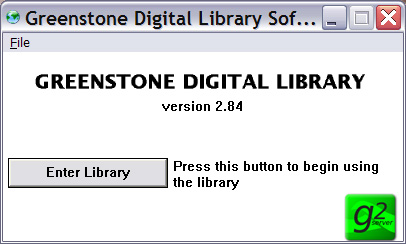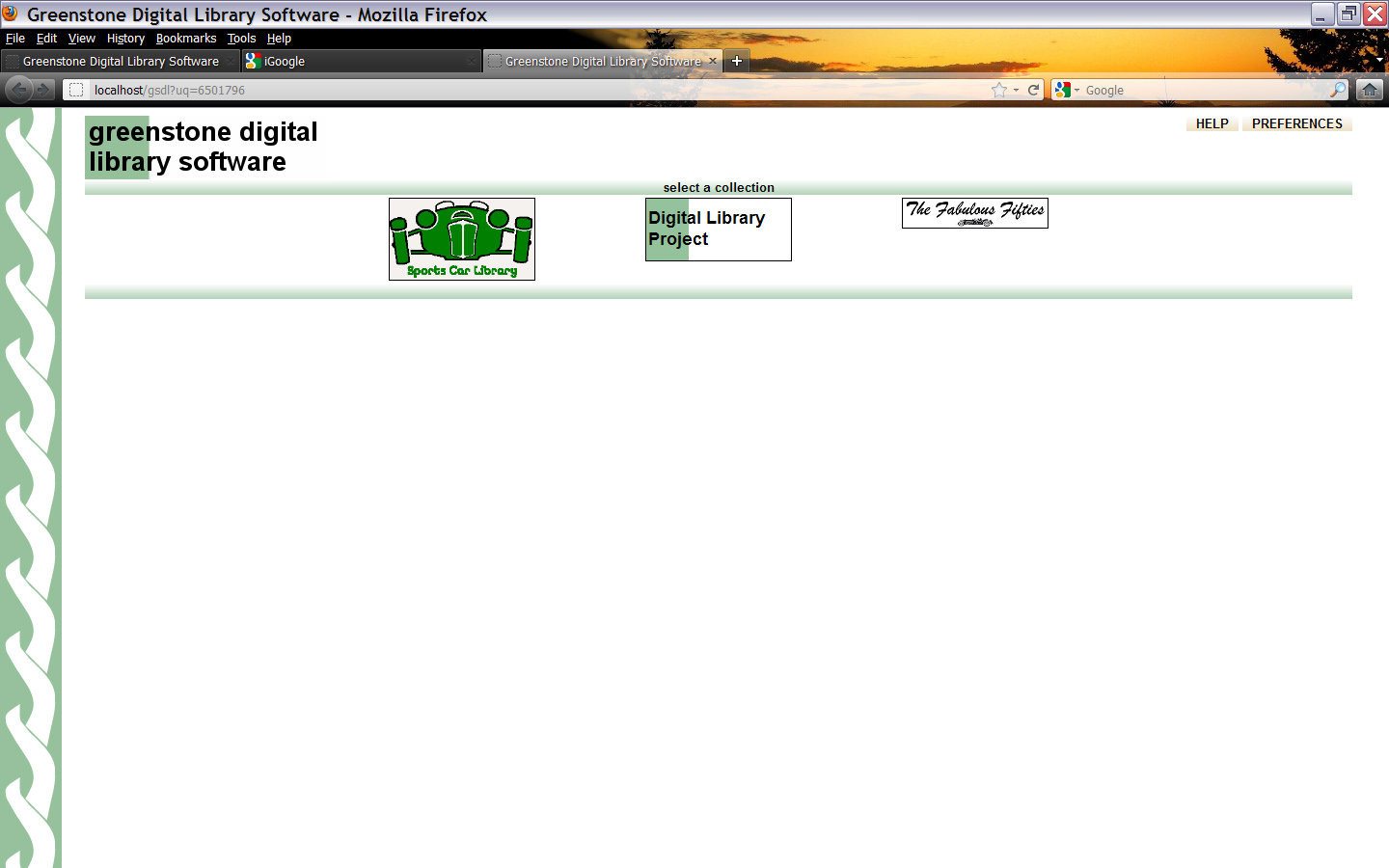|
The Digital Sports Car Library
Bob Schmitt December, 2011 After creating a few trial collections using the Greenstone open-source software and putting those samples on a "self-running" (Windows only) DVDs, the collection of sports car and racing periodicals scanned by the late Bob Norton was made into a new "Sports Car Library". This collection consists of 571 '50s - '60s periodicals, including: Competition Press: 223 issues MotoRacing: 205 issues Motor Sports World: 73 issues SCCA National Newsletter: 35 issues West Coast Sports Car Journal: 35 issues Sports Car Race Programs: 7 issues Bob additionally scanned over 1,000 separate "race" reports as jpg images. However, these were not indexed or have complete file names, except as they are stored in particular folders (directories) for each race venue. They are not included in the digital library, but are in a separate folder described below. The periodicals were scanned to PDF "image" files and cannot be searched for text. These can be converted by OCR software, but this would be a long and tedious project. However there is a text index to all of the MotoRacing periodicals, which can be searched for names and other terms. I scanned the Race Programs, loaned to me by Bill Pollack. Not every page of any program was scanned, but they are PDF "text" files, fully searchable. The completed Greenstone library is just over 5 GB, which is too large for a DVD, but easily fits on a 8 or 16 GB USB drive. Using a 16 GB drive, the Sports Car Library was transferred in two versions - a Greenstone digital library, indexed by title, date and description. This self-running library only runs on a Windows PC. For Mac users, there is a second version on the 16 GB USB drive, all of the periodicals in separate folders under the main "The Norton Scan Project" folder. The "MotoRacing" folder also contains the separate race results images in the "MotoRacing-Results" folder. Using the Sports Car Library USB
|